
Filtering Database Schemas for Better Performance
When opening a database connection in the DB Browser, the default behavior is to fetch information about each database schema. The Database Explorer allows you to apply a schema filter to schemas managed by a database connection. The primary reasons for filtering database schemas are related to optimization. In this turorial, you will learn to:
- Filter a database schema
This feature is available in MyEclipse.
Filtering database schemas has the following benefits:
- Increases connection performance when opening a database connection
- Limits the amount of information presented by the DB Browser
- Increases metadata retrieval performance for SQL code completion support
Schema filters are created as part of a connection profile’s definition and are managed using the Connection Profile wizard. To create a schema filter do the following:
- In the DB Browser, right-click a connection, and select Edit.
- Click Next to continue to the Schema Details. By default, the Display All Schemas option is selected.
- Select the Display the selected schemas option. Initially the schema list is empty.
- Click Add to view the entire list of schemas available from the database connection.
Note: The Add action attempts to connect to the database and retrieve a list of all schemas.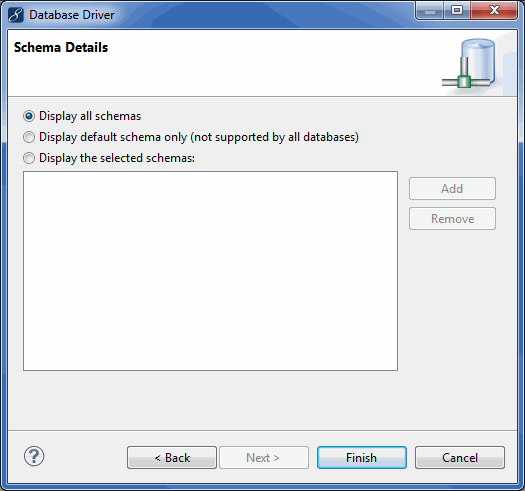
Schema details - Select the schemas you want the connection to manage from the full list of the database’s schemas, and click OK.
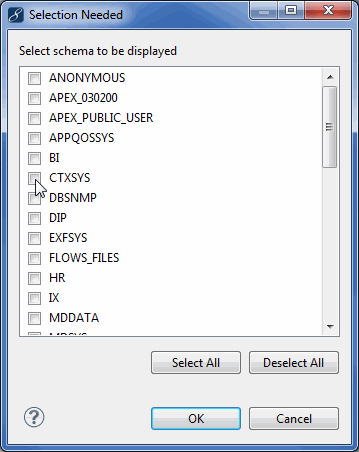
Selecting schemas to manage
The list is updated with the selected schemas.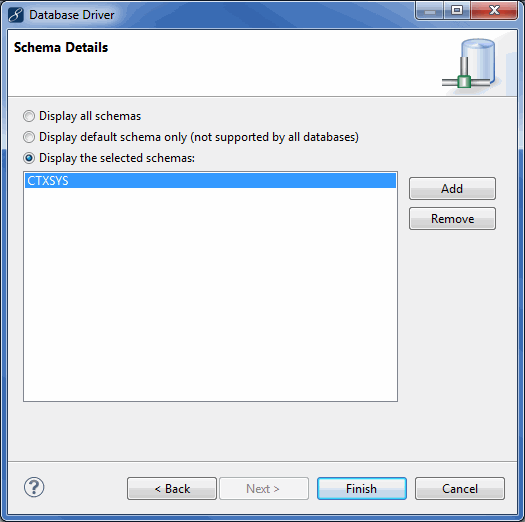
Connection profile with schema filtering - Click Finish. Close and reopen all connections for the profile for the schema filtering to take effect.
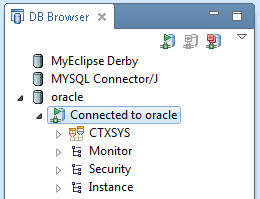
Database connection with filter enabled

