Database and Persistence Support
MyEclipse enables you to rapidly develop database-centric applications using Java EE, Spring, JPA, Hibernate and POJOs. With connectors for dozens of databases using JDBC standards and an embedded Derby database, you can be up and running in a snap. From persistence, to reverse-engineering, to visual ER models, MyEclipse has all the tools a database developer needs!
Ready to improve database development in the enterprise?
Get Started with MyEclipse
While you learn more about powerful tools for database development in the enterprise, go ahead and start your MyEclipse download!
Connect to a Database
Add the driver for your database and perform a one-time configuration. Now you’re ready to connect to the database and get to work.
Dozens of Database Connectors
Quickly set up drivers using pre-installed driver templates. You can choose to see all catalogs/schemata in your database or only a selected few. The handy Export and Import wizards provide an easy way to share driver definitions between workspaces and machines. Plus, MyEclipse Professional subscribers have access to extended support for Oracle, MySQL, SQL Server, DB2 and Sybase databases with CRUD operations (where applicable) for packages, procedures, functions, sequences, triggers, etc.
More on Database Connectors
Easy to Use Wizards and Editors
Database entities from all connected drivers are displayed in a DB Browser view, allowing you to quickly access a number of helpful wizards that assist you in creating new tables, columns, foreign keys and indices. You can also view database connection properties for a driver, view a structured display of all available data from a database entity and modify the table.
Persistence and Reverse Engineering
Wield the power of persistence through JPA with the EclipseLink, OpenJPA or Hibernate providers in standalone, web or EJB 3 projects. Wizards make it easy to reverse engineer database table information to generate entity beans and DAOs, with Spring backed DAOs and transactions in Spring projects. Powerful views allow you to easily create and edit persistence annotations.
Simplified SQL
The SQL editor provides content assist based on the selected connection. You can enter multiple queries in the editor and execute them successively. These queries are recorded in a history view. You also have the ability to generate DDL for existing database entities. The Visual SQL Query Editor lets you create complex SQL queries without having to remember complex SQL syntax. Visually add tables, create joins, manage groups, expressions and order your output with easy-to-use wizards.
Database Visualization
Visually manage the lifecycle of a relational database from design, through implementation, and maintenance with a visual model of existing databases. The ER-Designer, our read-only editor, utilizes the database connectors of the Database Explorer to access a database’s metadata as it reverse engineers the database’s entity-relationship (ER) model. Tables can be added to an existing diagram by dragging and dropping them from the DB Browser.
More on Database Visualization
Database development and Java EE solutions in one IDE
Developing for the enterprise throws a lot of things your way. In addition to superior database and persistence support, MyEclipse also includes a comprehensive set of Java EE technologies that allows you to provide solutions for anything that comes your way.

Power Up with the Latest Java EE
Adopt the latest Java EE platform in a snap with the out-of-the-box libraries and wizards enabled in MyEclipse. Learn More
Jump-Start Your Spring
If Spring is your thing, give your Spring a boost with built-in Spring framework libraries, bean development tools, and even Spring scaffolding. Learn More
Unchain Your WebSphere
Don’t get stuck in a rut. With MyEclipse, you can work with WebSphere while enjoying the freedom to explore other technologies. Learn More
Build Projects with Maven without Leaving your IDE
MyEclipse boasts seamless pairing of Maven with MyEclipse projects. Use Maven commands from the menu, or use command-line Maven, your choice. Learn More
Tutorial Sneak Peek
Creating a New Index
Creating an index can be an important performance tool for developers. DBMSs typically create indices on keys in database tables. However, there might be other fields that are used regularly in ORDER BY or WHERE clauses that require an index as a performance enhancement. For example, suppose you do a lot of ordering on the CITY of the customers. You could create an index on that field.
- Open a connection in the DB Browser view to the built-in MyEclipse Derby database.
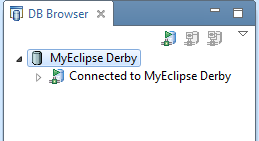
Verifying the connection is established - Expand the connection, right-click the CUSTOMER table, and select New Index.
- Type city_idx in the Index name field, and click the Add button to add the columns that belong to the new index.
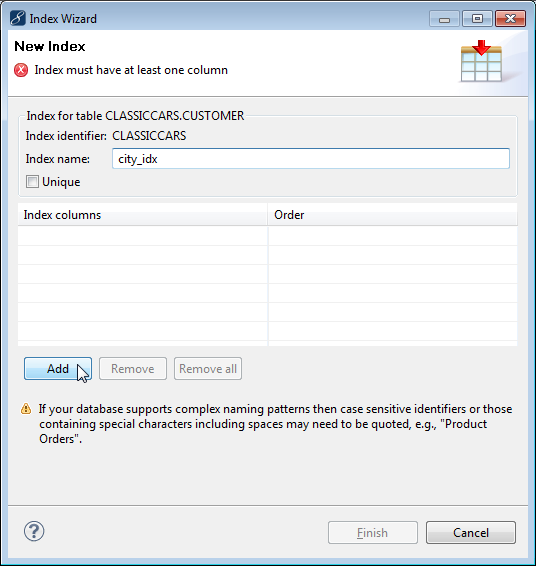
Creating a new index - Click the first cell in the Index Columns list, click the drop-down arrow, select CITY, and click Finish.
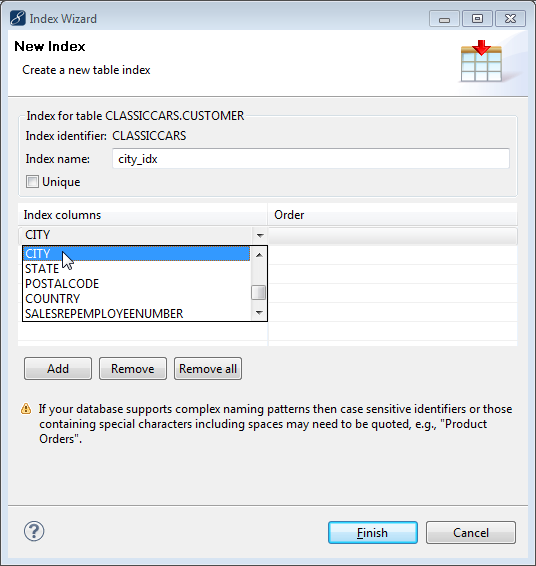
Selecting the index column - On the Table/Object Info view, click the Indexes tab to see the new index.
To see more of this document, visit Working with Database Tables, Foreign Keys, and Indices.









