Nataliya Muriy
Marketing Content Creator - you name it, she'll write it!
Marketing Content Creator - you name it, she'll write it!
Update: Webclipse has now been transformed into CodeMix.
There are more reasons to love our Webclipse — navigating through your Eclipse code is like sailing on a calm, blue sea. Minimap, Breadcrumb Navigation and Project Explorer+ are your unwavering beacons that show you the way to your files and source code, while DevSearch is the compass that will steer you right inside your IDE. How do they work exactly? You can find all the details in our Learning Center, but here is a quick overview.
If you are looking for a particular section of code, Minimap view is there to guide you — it shows you a condensed version of your code. Need to jump to another section? Just scroll through the Minimap. To use this tool, just select Window>Show View>Other and choose Minimap from the Webclipse folder.
When you find yourself in need of a smooth ride through your workspace, the breadcrumb toolbar is your tool of choice! It displays the entire crumb trail that had led you to the files shown in the Source Editor. To work on a specific resource inside your project, just click on that particular crumb. To make use of this bar, simply select ![]() from the main toolbar. This button toggles the toolbar to show or hide.
from the main toolbar. This button toggles the toolbar to show or hide.
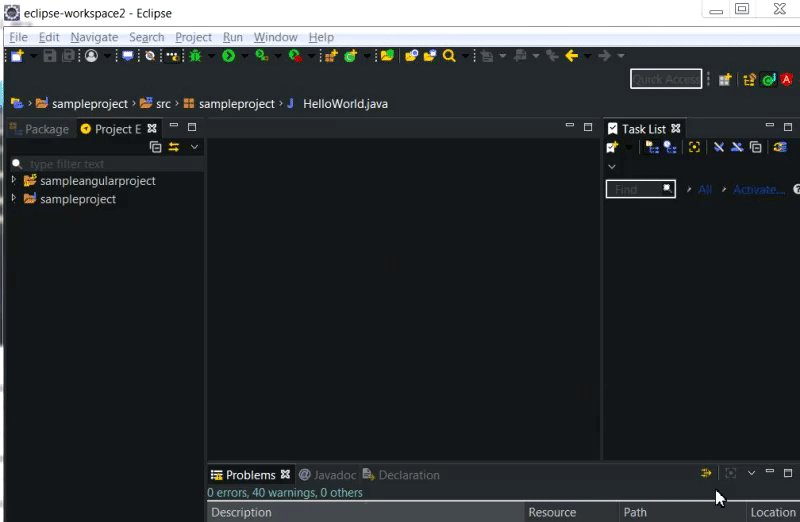
Need to travel beyond the most obvious destinations? Use Project Explorer+ to fully exploit advanced search capabilities. Files and resources can be reached easily: not only can you type your filter text, but also indicate whether the search is a regular expression, a file name, file content, of if there is case sensitivity involved.
Your search history is stored in the filter drop-down menu, and your filter tool settings are remembered to make any future searches a breeze. To use this tool, go to Window>Show View>Other and choose Project Explorer+ from the Webclipse folder.
Indeed, it is that easy!
What if you’re looking for further information, trying to get some insight into an issue encountered? DevSearch is there for you. It lets you look through essential developer resources like StackOverflow or Github, among others, and shows you a list of matching results. Keep scrolling through the list to see more and more results. If the desired answer is not there, though, no problem — just click on Google this! to get more options.
To make use of this tool, go to Windows>Show View>Other… >Webclipse>DevSearch if you are using Webclipse. If you happen to be using MyEclipse, choose Windows>Show View>Other… >Other>DevSearch. You can even do a context search by opting for a variety of views. Click here for more information.
So get ready to embark on a pleasant coding journey with these powerful navigation aids. They are also available as part of our Angular IDE and MyEclipse.